
READY TO START?
YOU WILL NEED TO HAVE A WORKING KNOWLEDGE OF PSP.
THANK YOU TO THE TALENTED CREATORS OF MY SUPPLIES
SUPPLIES NEEDED:
Tube of Choice: I'm using the amazing art of Keith Garvey.
You may purchase a license to use his work here.
Kit of Choice: Grunge Kit by CrazyGirl
You can get taggers size at Digital Chaos or Magical Scraps and full size kit at UpYourArt
Mask: Wescotlass Tutorials (WSL154)
Font of Choice: I'm using Flux Architect and 2peas scrapbook
EyeCandy 3.1 Glass
WRITTEN IN PSPX1
Open a blank 600x600px canvas and flood fill white.
Open your first pattern paper.
I'm using CG_GrungeItPaper09.
Resize to 50% and paste on your canvas as a new layer.
Time to add the mask.
LAYERS->LOAD/SAVE MASK (WSL154)
Merge Group.
Now open your second pattern paper.
I'm using CG_GrungeItPaper05.
Grab your preset shape tool and select a heart.
Convert to raster layer.
Now we'll use our Eyecandy Glass.
Use the following settings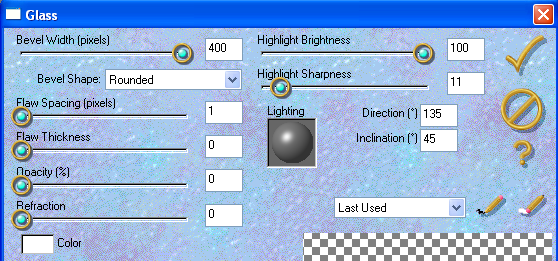
Get your ribbon and paste it over the heart layer.
Grab the magic wand and select the heart layer.
Click heart and invert.
Click ribbon layer and delete the extra ribbon.
Time to add text.
You may apply the eyecandy glass to your text if you like.
Now add your tube.
Drop Shadows to your liking.
Add your name AND COPYRIGHT INFORMATION!!!!!!!
Then delete excess canvas.
Save as PNG format with or without white background.









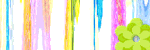









No comments:
Post a Comment
Note: Only a member of this blog may post a comment.